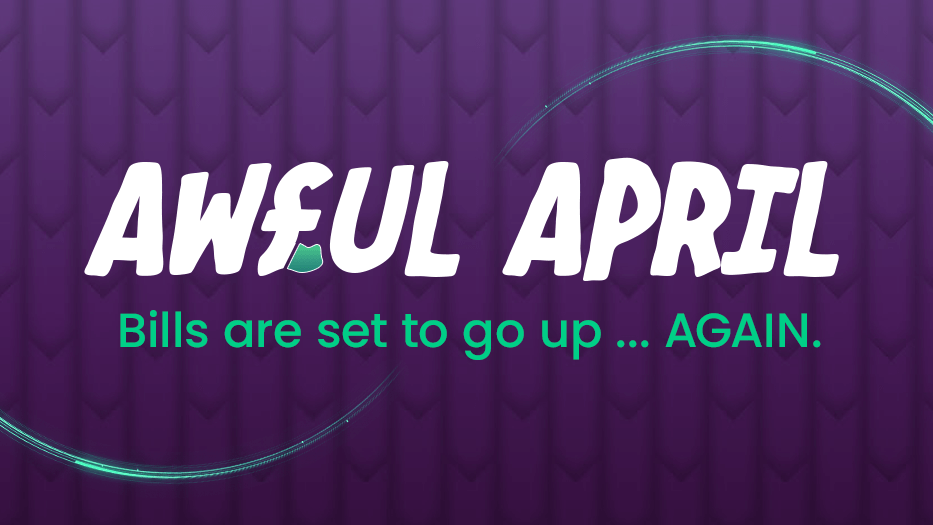According to experts at the National Cyber Security Centre (NCSC), there are more than 1 million attempts at home network hacks in the UK every year – and that number is increasing all the time.
From phishing scams and malware infections, to brute force attacks and password cracks – criminals around the world are actively looking for ways monitor you and to steal your valuable data.
At Quickline we’re committed to keeping all our customers safe online – here are some tips to keep your and your data safe.
What is Home Network Hacking?
Home Network Hacking is when someone enters your home network without your permission.
Hackers can do this in several different ways, including:
· Password cracking – guessing your password to gain access
· Malware – infecting your computer with malicious software, viruses and Trojans
· Network scanning and wireless hacking – examining your network and WiFi for vulnerabilities and weaknesses that can then be exploited
· Social engineering – tricking you into revealing sensitive information or downloading malware to gain access to the network.
Network hackers who target home networks might do it for a variety of reasons – including:
· Stealing your personal data – like bank details, credit card details and login information
· Surveillance – gaining access to your camera and microphone so they can monitor your activities, ahead of more targeted blackmail or extortion attacks
· Creating a botnet – taking over your computer and using it as part of a wider network of infected devices that can be used for a range of illegal activities
· Holding you to ransom – using ransomware to encrypt (lock away) your files, then making you pay a ransom to regain access to them
Does Changing my Wi-Fi Password Stop Hackers?
Whilst changing your Wi-Fi password to something stronger is a good first step – this isn’t enough to stop determined hackers. It’s just one part of the wider home network security process.
The golden rules when choosing a new password are to avoid common passwords or any sensitive and personally identifying information, such as names, pet names, addresses or birthdays. You also want to use a unique password for every different account and network.
When choosing a new password, you’ll want to consider length, as longer is usually better, and using a mix of both upper and lower case letters, numbers and symbols.
One solution is to use a password manager (such as 1Password, LastPass, or the Apple iCloud Keychain). These systems mean you can create and manage strong, unique passwords for all your different accounts and networks – without having to remember a huge number of different phrases and passwords.
What are the Signs That Your Home Wi-Fi has Been Hacked?
There are a few tell-tale signs that someone may have got into your home network.
If your Wi-Fi suddenly becomes slower than usual, it could be because someone is using your network without your permission. It could also be a sign that malware is causing the network to slow down.
If you start receiving more spam than usual, this may be an indication that someone has gained access to your account and is using it for nefarious purposes like sending out spam email blasts or stealing personal information from others’ accounts by accessing their contacts list through yours (e-mail addresses). An increase in internet pop-ups and ads on your computer, laptop or phone could also be a sign of malware – these could have been introduced through your Wi-Fi network.
If you check the list of connected devices on your network – you may also spot some unknown devices that you don’t recognise. You might also be able to see some unexpected activity on your network such as downloads and data transfers when you’re not using it.
You can also check for evidence of hacking by logging in and checking your router settings. If you notice any changes to the settings or configuration, such as a new password or SSID name that you didn’t set up, it could be a sign that your Wi-Fi has been hacked.
How Do I Keep My Home Wireless Network Secure?
There are plenty of steps you can take to improve WiFi security and thwart cybercriminals.
These include:
· Changing the default username and password on your router (and having a strong password)
· Changing the name of your WiFi Network
· Keeping your router firmware up to date
· Enabling encryption
1. Change the Default Login and Password on Your Router
Every router has a username and password – this is used to access and change the settings.
Unfortunately, routers are supplied with the same default usernames and passwords – and hackers know this! In fact, the default login details and passwords for many of the most popular routers are available for free, online. If you haven’t changed these details, you’re an easy target!
The first thing you should do whenever you get a new router is to change this username and password to block hackers from breaking into your home network.
2. Change the Name of Your WiFi Network (SSID)
You can do this when setting up your router.
The default name of your WiFi network can provide hackers with some big clues as to the brand and model of your router – which can make getting into your network much easier.
Changing the name of your WiFi network (also known as the SSID) will ensure that they don’t know what kind of router you have. When deciding on a network name – treat it like a password. Make it long, complex and with a combination of letters and numbers – and don’t include any sensitive or personally identifying information.
3. Update Your Router Firmware
The software on your router (known as the firmware) needs updating in the same way as the programs and applications on your computer and phone.
Cybercriminals actively look for vulnerabilities in commonly used routers. Keeping the firmware up to date protects it against these kinds of attacks.
Some routers do this automatically, but with others, you may need to log into the admin settings and look for the firmware section before updating it manually.
4. Enable WPA2 or WPA3 Encryption
Enabling encryption is one of the best ways to secure your Wi-Fi network – it means that anyone who wants to connect to your protected router will need the password.
The type of encryption you need is either WPA2 or WPA3 (WPA stands for Wi-Fi Protected Access). Every modern router should be WPA2 enabled, and many newer models feature WPA3.
If you’re not sure which type of encryption your router uses, check its manual or look at its settings under “Network” or “Wi-Fi”.
Quickline – Broadband for the Better
At Quickline, we’re all about delivering reliable broadband to areas other providers leave behind – and we want to ensure our customers stay ahead when it comes to security too!
Browse our broadband deals today.